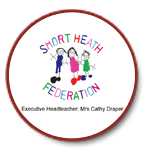You can access our Blending Learning and Remote Learning Policy here.
If you are using Google Classroom with a tablet (iPad or Android only) You need to have the following Google Apps installed to ensure full functionality: Google Classroom, Docs, Sheets, Slides and Google Drive
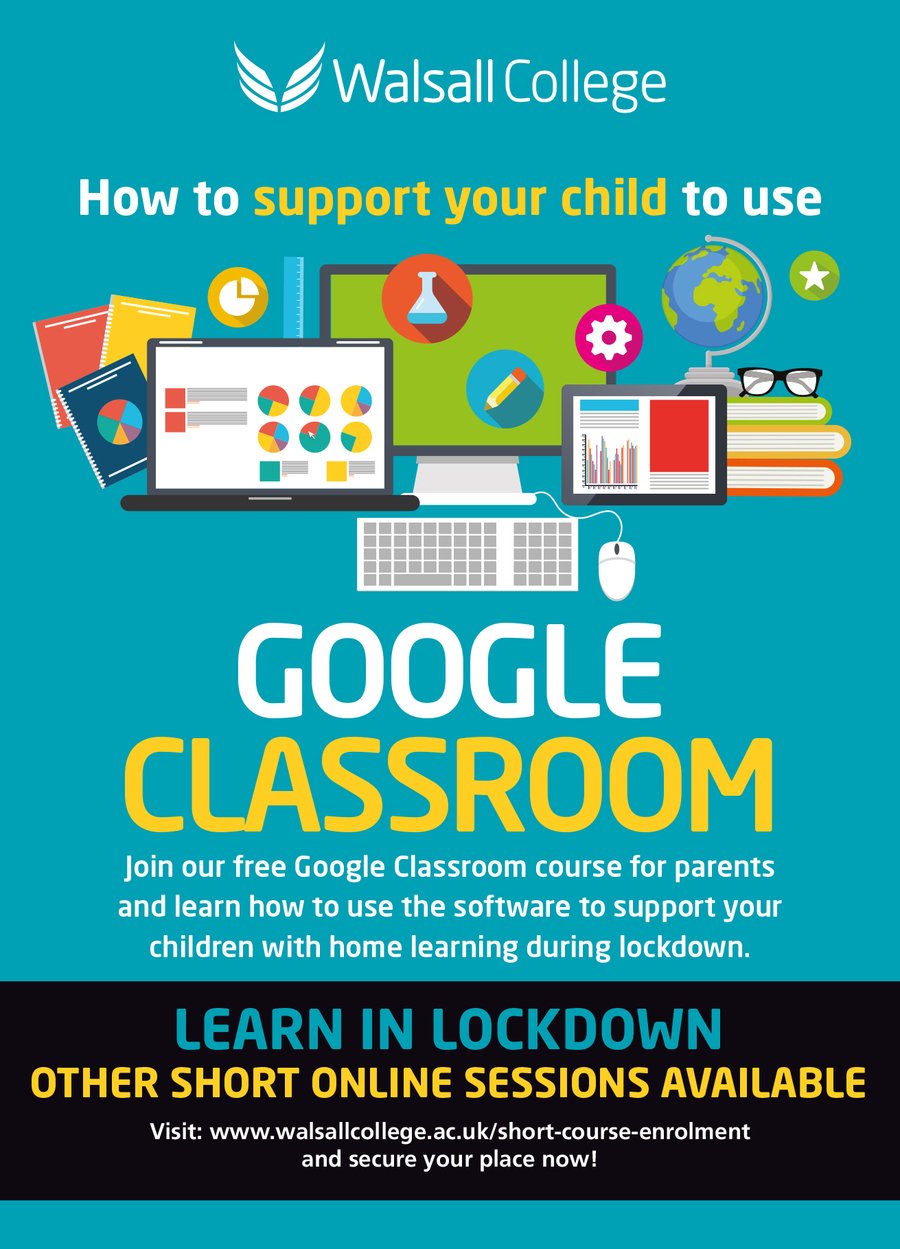
Support for Parents from Walsall College
Great news! Further to the details we sent out yesterday, we’re delighted to announce that we can now offer our Google classrooms courses for FREE… to everyone! We are also waiving any fees associated with our short online courses during lockdown. There couldn’t be a better time to learn! https://www.walsallcollege.ac.uk/short-course-enrolment
Google Classrooms Online Support
This new course has been prepared specifically for parents to help their children to use Google Classrooms whilst at home during lockdown. It will be a single two-hour session which will be delivered via Zoom and will be free for those whose household income is below £30,000. For those whose household income is above £30,000, the course will cost between £6-12 per hour depending on eligibility.
Zoom Online Support
This is a course on how to use Zoom, so if you would like to update your skills, you can enrol on the Zoom course first. If you are interested in this course please click the following link https://www.walsallcollege.ac.uk/short-course-enrolment and follow the instructions.
Short Online Courses for Adults
These courses are available online and include taster sessions on topics such as Digital Skills and Recreational Activities where learners could then progress onto the Beginners stage of the course.
These short courses are free for those whose household income is below £30,000. For those whose household income is above £30,000, the cost of these short courses will be between £6-12 per hour, depending on the course.
Additional over the phone support will be available for anyone who may be interested but is not confident with using computers. If you are interested in these courses please click the following link https://www.walsallcollege.ac.uk/short-course-enrolment and follow the instructions.
| Name | |
|---|---|
| Providing Remote Education Information To Parents Jan 2021.odt | Download |
Remote Learning
Here you will find lots of useful tips and hints to get the very best out of Google Classroom for Year 1 and Year 2 and Seesaw for Reception.
Thanks for stopping by. Start by taking a look at our step by step guide to starting up with Google Classroom.
The most common error we've come across is where Google Services (Gmail, Chrome, Play Store) haven't been logged out of first, which can cause a conflict when pupils log in to Classroom. Make sure this is done first, then if problems still persist please contact school.
Xbox and Playstation
Classroom can be opened on Xbox and PlayStation. There isn’t an app that the students can add to their consoles. Instead, they are going to have to use the built-in browsers that come on the two devices. On Xbox, it is Microsoft Edge. On PlayStation, it is the “www” browser. Pupils will probably know how to find the browsers on their consoles, but if not, each one has a search function they can access on the home screen.
Once the browser has been opened:
- Type in classroom.google.com in the URL bar.
- A prompt for a Google account will appear.
- Type in your school district email and password – it doesn’t end in google.com and that is ok!
- The Classroom home screen will open up.
If students have a keyboard they can plug in, they will have a much easier time of navigation. Otherwise, they will have to use their controllers to click on the classroom tiles, open up assignments and type. You are able to open assignments, interact with video and written instructions and also open attachments like Docs and Slides and type on them. It isn’t easy with a controller, but at least you can access the content.
Our school website is created using School Jotter, a Webanywhere product. [Administer Site]
Our use of cookies
We use necessary cookies to make our site work. We'd also like to set optional analytics cookies to help us improve it. We won't set optional cookies unless you enable them. Using this tool will set a cookie on your device to remember your preferences.
For more detailed information about the cookies we use, see our Cookies page
Necessary cookies
Necessary cookies enable core functionality such as security, network management, and accessibility. You may disable these by changing your browser settings, but this may affect how the website functions.